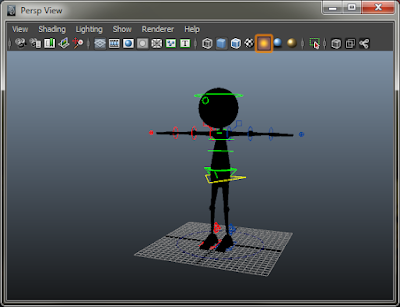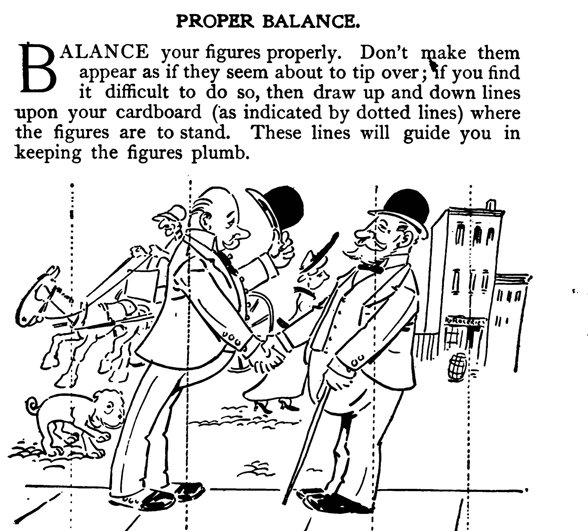Back to present time. There are some changes on some poses at the beginning of the shot. I did not realize that the previous pose that i had was not appealing enough :O ! and this is a really great point that my mentor told me on the critique!! I completely forgot about the principle of Appeal! i will keep this in my mind for my next shot in the future (omg we're going to use bishop!!! :D).
My first pass splining felt wrong in so many ways. This time i tried out non-weighted tangent. Honestly, it was really easy to make the curves look all neat. One thing that i learnt from my progress on week 4 is, i know that maybe a lot of people have mentioned this, we should not make our curves look all neat and tidy bluntly. I did this last week :( .
This is what happened last week. I used non-weighted tangent in graph editor. As i refined the curves, i felt pretty unease because i can't adjust the tangent handles like i normally do if i used weighted tangent. I remember it was mentioned in one of the lectures, that we should not adjust the spacing in our shot using the curves. I sticked to that line and told myself that i'm gonna try this new method and see what happened. So i refined the curve and pretty impressed because it was really easy to clean up the curves. This my friend, was the evil in disguise. I somehow did not realize this at all. I noticed all the wrong stuff in my shot when i was on the plane, hours after I submit the assignment +_+ . My shot fell flat and lifeless, there was no moving hold, stewie stops abruptly when he hits the poses, and many more :( . I was probably 36000 feet above the ground and i was so devastated inside the plane -o-! I came into one realisation that if the non-weighted tangent gave an easier way to clean up the curves, this could mean that everything that we put during the blocking (timing and spacing, etc) is most likely near perfect.
This perhaps is a very logical thing and maybe i should have understand this earlier. I heard a lot of people say that we should look at the action that is happening on the screen, not the curves on graph editor (Having said this, i do respect the people that use a lot of graphic editor on their workflow). Ironically i have mentioned this to a lot of people because i thought this is the right thing to do. I guess the reality really hits me this time around and i'm really glad that i experienced this, now i really know that we can not abuse graph editor like what i did and our priority should be on the action that is happening on the screen. I really feel that we should monitor both of the screen and the graph editor. The best way to put this and like what my mentor told us, use graph editor as an assistant.
One last thing that i learnt from my long blocking stage is time and spacing. I think i sort of find a new side of these two principles. I can't really explain about it cause i'm still unsure. I'm really looking forward to test this on my next shot.. o_O..
Here are the playblasts from week 4:
one part that i like on this blocking ^^
not too sure if i used this one for splining.. it has huge pop..
Spline! O_O!
---
In honour of splining week,
let's keep moving forward, have fun, and don't forget to eat! :d
Happy animating! :)
---